
It is recommended that you save your work on the GPU server. Using a floppy only may lead to loss of data when the disk is damaged or corrupted. If you decide to keep all your work on a floppy only and your floppy gets damaged or corrupted, you will not be excused! The instructions below describe how to save your work on the GPU server.
In order to access the GPU server, first you have to login into the network. Click on Start button on the Windows desktop. Select U of A Communications in the menu, and then click on Authentication. Enter your CNS id and your password.
Now click again on Start button, then U of A Communications, and finally on WinSCP3 to launch the FTP application. The following dialog box is displayed.
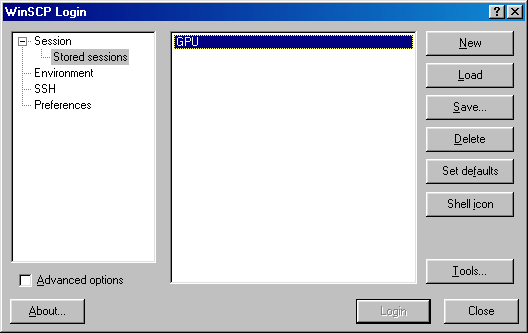
Select GPU in the dialog box. If this is the first time you have connected to this host, select New; in this case the dialog box shown below will be displayed: 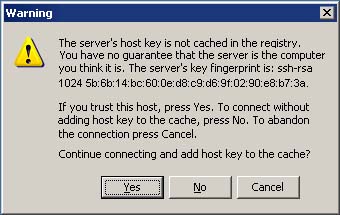
Click the YES button to accept the encryption key. If you have accessed the host before, select Load. The following dialog box will be displayed:
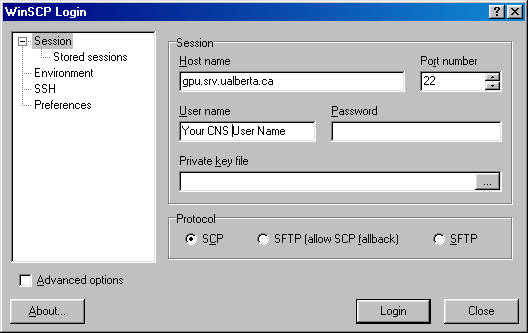
Leave the host name and port number unchanged. Then enter your CNS user ID and password (case-sensitive).
Click Login to connect to the host.
WinSCP3 supports drag and drop. You can pick up a file anywhere on your hard drive and drag it to a pane.
For the most recent information about AFS Storage Space click the link to Help Desk.